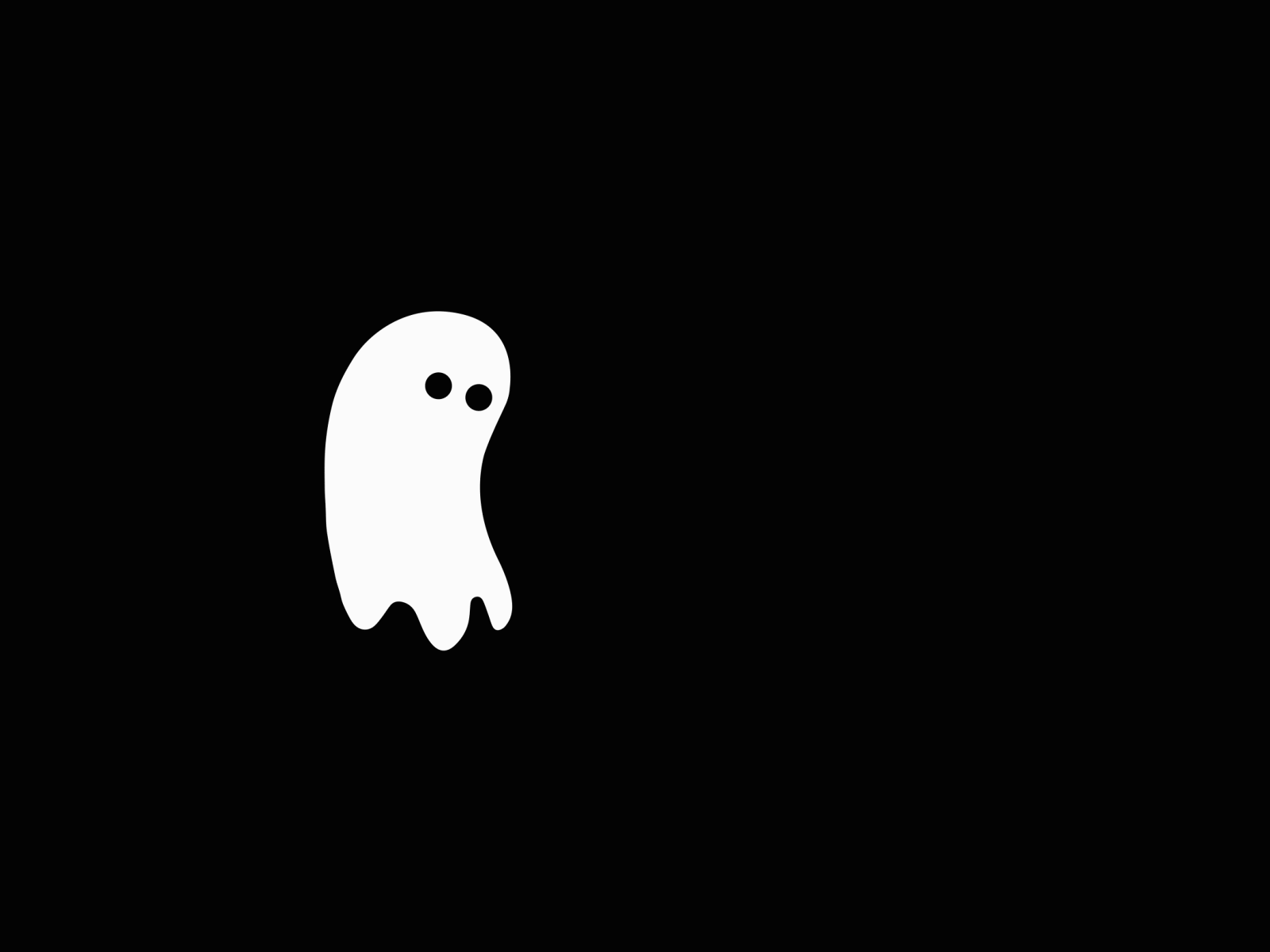Java 卸载系统自带的JDK 查看系统安装的JDK 使用rpm -qa | grep jdk命令查看当前系统安装的JDK。
1 2 3 4 5 6 [root@192 ~]# rpm -qa | grep jdk java-1.8.0-openjdk-headless-1.8.0.362.b08-1.el7_9.x86_64 java-1.7.0-openjdk-1.7.0.261-2.6.22.2.el7_8.x86_64 java-1.7.0-openjdk-headless-1.7.0.261-2.6.22.2.el7_8.x86_64 copy-jdk-configs-3.3-11.el7_9.noarch java-1.8.0-openjdk-1.8.0.362.b08-1.el7_9.x86_64
卸载安装的JDK 使用rpm -e --nodeps的命令去卸载上述查询到的JDK。
1 2 3 4 5 6 7 8 [root@192 ~]# rpm -e --nodeps java-1.8.0-openjdk-headless-1.8.0.362.b08-1.el7_9.x86_64 [root@192 ~]# rpm -e --nodeps java-1.7.0-openjdk-1.7.0.261-2.6.22.2.el7_8.x86_64 [root@192 ~]# rpm -e --nodeps java-1.7.0-openjdk-headless-1.7.0.261-2.6.22.2.el7_8.x86_64 [root@192 ~]# rpm -e --nodeps copy-jdk-configs-3.3-11.el7_9.noarch [root@192 ~]# rpm -e --nodeps java-1.8.0-openjdk-1.8.0.362.b08-1.el7_9.x86_64 [root@192 ~]# rpm -qa | grep jdk [root@192 ~]# java -version bash: java: 未找到命令...
使用yum方式安装Java 查看可以安装的版本 使用命令yum -y list java*查询可以安装的Java版本。
1 2 3 4 5 6 7 8 9 [root@192 ~]# yum -y list java* 已加载插件:fastestmirror, langpacks Loading mirror speeds from cached hostfile * base: mirrors.aliyun.com * extras: mirrors.aliyun.com * updates: mirrors.aliyun.com 已安装的软件包 javapackages-tools.noarch 3.4.1-11.el7 @anaconda可安装的软件包 .......
安装JDK 这里选择安装1.8的版本。
1 yum -y install java-1.8.0-openjdk*
查看JDK安装的目录 1 2 3 [root@192 /]# cd /usr/lib/jvm/java-1.8.0-openjdk [root@192 java-1.8.0-openjdk]# ls ASSEMBLY_EXCEPTION bin demo include jre lib LICENSE sample src.zip tapset THIRD_PARTY_README
卸载yum下载的JDK 1 yum -y remove java-1.8.0-openjdk*
手动安装JDK 下载安装包 安装包的下载可以去oracle的官网去下载,这里选择下载Java8的版本。
下载地址
根据自己的系统,选择对应的版本即可,这里选择x64 Compressed Archive的安装包。
将jdk-8u361-linux-x64.tar.gz安装包上传到服务器。
解压安装包 这里将Java放在了/usr/local/java的文件夹中,把安装包解压到该文件夹即可。
1 tar -zxvf jdk-8u361-linux-x64.tar.gz -C ./
配置环境变量 在/etc/profile文件尾部,加入以下的JDK的环境配置。
1 2 3 4 JAVA_HOME=/usr/local/java/jdk1.8.0_361 CLASSPATH=$JAVA_HOME/lib/ PATH=$PATH:$JAVA_HOME/bin export PATH JAVA_HOME CLASSPATH
执行以下命令,使环境变量生效。
这条命令,在重启之后会失效,需要再次执行,不想再次执行,需要在/etc/bashrc尾部加入该条命令。
卸载JDK 想卸载的话,就将上述的压缩包的文件和环境变量删掉即可。
Redis 源码编译 编译安装 下载Redis
Redis的安装包直接去官网下载即可。
下载地址
解压安装包
这里放到/usr/local/redis下,并执行下面命令进行解压。
1 tar -zxvf redis-7.0.10.tar.gz
编译安装
进入redis源码文件夹,执行以下命令,编译redis并进行安装。
1 2 3 4 5 make make install make test
查看是否安装成功,在系统命令中出现redis的命令表示安装成功了。
1 2 3 [root@192 redis-7.0.10]# cd /usr/local/bin/ [root@192 bin]# ls redis-benchmark redis-check-aof redis-check-rdb redis-cli redis-sentinel redis-server
将Redis安装到系统服务
使用Redis的脚本工具,将Redis安装到系统服务上。
1 2 3 4 5 6 7 [root@192 redis-7.0.10]# cd utils/ [root@192 utils]# ./install_server.sh Welcome to the redis service installer This script will help you easily set up a running redis server This systems seems to use systemd. Please take a look at the provided example service unit files in this directory, and adapt and install them. Sorry!
发现有问题,得换种方法。
将utils目录下的systemd-redis_server.service文件拷贝到系统配置目录下,并改名为redis.server
1 2 3 cp systemd-redis_server.service /usr/lib/systemd/systemcd /usr/lib/systemd/systemmv systemd-redis_server.service redis.service
编辑redis.server.
1 2 3 4 5 6 7 8 9 [Service] ExecStart=/usr/local/bin/redis-server /usr/local/redis/redis-7.0.10/redis.conf --supervised systemd PrivateTmp=yes TimeoutStartSec=15 TimeoutStopSec=15
编辑redis的配置文件
1 2 3 4 5 6 7 logfile /var/log/redis/redis.log dir /var/redis/6379
基础命令
1 2 3 4 5 6 7 8 9 10 11 12 systemctl daemon-reload systemctl enable redis systemctl start redis systemctl stop redis systemctl restart redis systemctl status redis
配置文件修改 redis有些配置需要更改,不然使用起来会出现问题。配置文件就在源码文件夹中的redis.conf
1 2 3 4 5 6 7 8 9 10 11 12 13 14 15 16 # 需设置为 0.0.0.0 以允许所有 IP 访问,默认只能本地127.0.0.1本地IP访问 bind 0.0.0.0 # 关闭protected-mode模式,此时外部网络可以直接访问 protected-mode no # 设置密码,不设置就需要自己注意 requirepass 123456 # 是否以守护进程模式运行(后台运行),默认为no daemonize yes # 日志文件存放 logfile "/data/redis/log/redis.log" # 持久化存放文件的路径 dir /data/redis/data # 启用 AOF 持久化 appendonly yes # 指定 AOF 文件名 appendfilename "redis_data.aof"
docker redis容器有个比较坑的地方,就是默认是找不到配置文件的,得自己参考配置文件,然后增加配置,映射到容器内部,覆盖掉默认的配置。
拉取容器
1 docker pull redis:7-alpine
创建redis.conf配置文件
1 2 3 4 5 6 7 8 9 10 11 12 13 14 15 16 17 18 19 20 # 以下是容器内部路径,不需要修改 dir /data/redis bind 0.0.0.0 port 6379 # 日志文件存放 logfile "/data/log/redis.log" # 启用AOF持久化 appendonly yes appendfilename "appendonly.aof" appendfsync everysec # RDB持久化配置(可选) save 900 1 save 300 10 save 60 10000 # 日志级别 loglevel notice
启动容器
1 2 3 4 5 6 7 8 9 docker run -d \ --name redis \ -p 6379:6379 \ -v /data/redis/data:/data/redis \ -v /data/redis/log:/data/log \ -v ./redis.conf:/usr/local/etc/redis/redis.conf \ --restart unless-stopped \ redis:7-alpine \ redis-server /usr/local/etc/redis/redis.conf --appendonly yes
docker-compose 1 2 3 4 5 6 7 8 9 10 11 12 13 14 15 16 17 version: '3.8' services: redis: image: redis:7 -alpine container_name: chitanda-redis ports: - "6379:6379" volumes: - /data/redis/data:/data/redis - /data/redis/log:/data/log - ./redis.conf:/usr/local/etc/redis/redis.conf command: redis-server /usr/local/etc/redis/redis.conf --appendonly yes restart: unless-stopped
只部署一个服务的话,还是推荐用docker,有多个容器编排再用docker-compose
将配置文件和docker-compose.yml放在同一个目录,启动容器
Nginx APT包管理 1 2 3 4 5 6 7 apt update apt install nginx nginx -v
源码编译 Nginx依赖下载 Nginx还需要下载一些依赖库。
1 2 3 4 5 6 7 tar -zxvf pcre2-10.45.tar.gz cd pcre2-10.45./configure make make install
1 2 3 4 5 6 7 tar -zxvf zlib-1.3.1.tar.gz cd zlib-1.3.1./configure make make install
1 2 3 4 5 6 7 tar -zxvf openssl-3.5.1.tar.gz cd openssl-3.5.1./config --prefix=/usr/local/openssl --openssldir=/usr/local/openssl make make install
尽量添加sudo执行命令,避免权限出现的问题。
编译安装Nginx 首先需要先去下载nginx的源码
下载地址
比如这里的nginx-1.28.0.tar.gz。
1 2 3 4 5 6 7 8 9 10 11 12 13 tar -zxvf nginx-1.28.0.tar.gz cd nginx-1.28.0./configure \ --prefix=/etc/nginx \ --with-pcre=/data/nginx/pcre2-10.45 \ --with-zlib=/data/nginx/zlib-1.3.1 \ --with-openssl=/data/openssl-3.5.1 \ --with-http_ssl_module make make install
配置 Systemd 服务 创建服务文件/etc/systemd/system/nginx.service
1 2 3 4 5 6 7 8 9 10 11 12 13 14 15 [Unit] Description=The NGINX HTTP and reverse proxy server After=syslog.target network.target [Service] Type=forking PIDFile=/etc/nginx/logs/nginx.pid ExecStartPre=/etc/nginx/sbin/nginx -t ExecStart=/etc/nginx/sbin/nginx ExecReload=/etc/nginx/sbin/nginx -s reload ExecStop=/bin/kill -s QUIT $MAINPID PrivateTmp=true [Install] WantedBy=multi-user.target
1 2 sudo systemctl enable nginxsudo systemctl start nginx
docker 拉取镜像
1 docker pull nginx:latest
配置文件,自用参考
nginx.conf
1 2 3 4 5 6 7 8 9 10 11 12 13 14 15 16 17 18 19 20 21 22 23 24 25 26 27 28 29 30 user nginx; worker_processes auto; error_log /var/log/nginx/error.log notice; pid /var/run/nginx.pid; events { worker_connections 1024; } http { include /etc/nginx/mime.types; default_type application/octet-stream; log_format main '$remote_addr - $remote_user [$time_local] "$request" ' '$status $body_bytes_sent "$http_referer" ' '"$http_user_agent" "$http_x_forwarded_for"'; access_log /var/log/nginx/access.log main; sendfile on; #tcp_nopush on; keepalive_timeout 65; client_max_body_size 0; #gzip on; include /etc/nginx/conf.d/*.conf; }
然后单独配置网页监听,/conf.d/test.conf
1 2 3 4 5 6 7 8 9 10 11 12 13 14 15 16 17 18 19 20 21 22 23 24 25 26 27 28 29 30 server { listen 10010; server_name localhost; location / { root /etc/nginx/html/dist; index index.html index.htm; try_files $uri $uri/ @router; } location /api { proxy_pass http://192.168.1.1:9888/api; proxy_set_header X-Forwarded-Proto $scheme; proxy_set_header X-Forwarded-Port $server_port; proxy_set_header X-Forwarded-For $proxy_add_x_forwarded_for; proxy_set_header Upgrade $http_upgrade; proxy_set_header Connection "upgrade"; } error_page 404 /404.html; location = /404.html { } error_page 500 502 503 504 /50x.html; location = /50x.html { } }
启动容器
1 2 3 4 5 6 7 8 9 docker run -d \ --name nginx \ -p 10010:10010 \ -v /data/nginx/nginx.conf:/etc/nginx/nginx.conf \ -v /data/nginx/conf.d:/etc/nginx/conf.d \ -v /data/nginx/logs:/var/log/nginx \ -v /data/nginx/www:/etc/nginx/html \ --restart unless-stopped \ nginx
Mysql 官网DEB包安装 https://downloads.mysql.com/archives/community/
选择官网适配有的操作系统,这里就选择Ubantu Linux,版本自己选择。
要是没有对应的版本,就看看使用的操作系统是基于什么的,也可以尝试一下,实在不行就只能试试使用源码进行编译了。
我这里下载的就是第一个Ubuntu Linux 24.10 (x86, 64-bit), DEB Bundle,包含了所有的数据库依赖了。
1 2 3 4 5 6 7 8 9 10 11 12 13 14 15 16 17 tar -xvf mysql-server_8.0.41-1ubuntu24.10_amd64.deb-bundle.tar libmysqlclient-dev_8.0.41-1ubuntu24.10_amd64.deb libmysqlclient21_8.0.41-1ubuntu24.10_amd64.deb mysql-client_8.0.41-1ubuntu24.10_amd64.deb mysql-common_8.0.41-1ubuntu24.10_amd64.deb mysql-community-client-core_8.0.41-1ubuntu24.10_amd64.deb mysql-community-client-plugins_8.0.41-1ubuntu24.10_amd64.deb mysql-community-client_8.0.41-1ubuntu24.10_amd64.deb mysql-community-server-core_8.0.41-1ubuntu24.10_amd64.deb mysql-community-server-debug_8.0.41-1ubuntu24.10_amd64.deb mysql-community-server_8.0.41-1ubuntu24.10_amd64.deb mysql-community-test-debug_8.0.41-1ubuntu24.10_amd64.deb mysql-community-test_8.0.41-1ubuntu24.10_amd64.deb mysql-server_8.0.41-1ubuntu24.10_amd64.deb mysql-testsuite_8.0.41-1ubuntu24.10_amd64.deb
1 2 3 4 5 6 7 8 9 10 11 12 13 14 15 16 17 18 19 sudo dpkg -i mysql-common_8.0.41-1ubuntu24.10_amd64.debsudo dpkg -i libmysqlclient21_8.0.41-1ubuntu24.10_amd64.debsudo dpkg -i libmysqlclient-dev_8.0.41-1ubuntu24.10_amd64.debsudo dpkg -i mysql-community-client-core_8.0.41-1ubuntu24.10_amd64.debsudo dpkg -i mysql-community-client-plugins_8.0.41-1ubuntu24.10_amd64.debsudo dpkg -i mysql-community-client_8.0.41-1ubuntu24.10_amd64.debsudo dpkg -i mysql-client_8.0.41-1ubuntu24.10_amd64.debsudo dpkg -i mysql-community-server-core_8.0.41-1ubuntu24.10_amd64.debsudo dpkg -i mysql-community-server_8.0.41-1ubuntu24.10_amd64.debsudo dpkg -i mysql-server_8.0.41-1ubuntu24.10_amd64.debsudo dpkg -i mysql-community-test_8.0.41-1ubuntu24.10_amd64.debsudo dpkg -i mysql-community-test-debug_8.0.41-1ubuntu24.10_amd64.debsudo dpkg -i mysql-testsuite_8.0.41-1ubuntu24.10_amd64.deb
docker 创建好存储目录
1 2 3 4 5 6 mkdir -p /data/docker/mysql/logmkdir -p /data/docker/mysql/datamkdir -p /data/docker/mysql/conf
创建配置文件/data/docker/mysql/conf/custom.cnf,具体配置可以自行修改
1 2 3 4 5 6 7 8 9 10 11 12 13 [client] default-character-set=utf8mb4 [mysql] default-character-set=utf8mb4 [mysqld] init_connect="SET collation_connection = utf8mb4_general_ci" init_connect="SET NAMES utf8mb4" character-set-server=utf8mb4 collation-server=utf8mb4_general_ci skip-character-set-client-handshake skip-name-resolve
创建并运行容器
1 2 3 4 5 6 7 8 9 docker run --name mysql --restart=always -p 3306:3306 -v /data/docker/mysql/log:/var/log/mysql -v /data/docker/mysql/data:/var/lib/mysql -v /data/docker/mysql/conf:/etc/mysql/conf.d -e MYSQL_ROOT_PASSWORD=123456 -d mysql:5.7.44
验证容器
1 2 3 4 5 docker exec -it mysql bash mysql -uroot -p123456
注意,MySQL容器初始化会在存储目录产生一些初始化文件,如果想重复初始化,得先把之前的配置删干净,不然在创建容器会初始化报错。
Docker 卸载旧版本 1 2 3 4 5 6 7 8 9 10 $ sudo yum remove docker \ docker-client \ docker-client-latest \ docker-common \ docker-latest \ docker-latest-logrotate \ docker-logrotate \ docker-selinux \ docker-engine-selinux \ docker-engine
安装Docker 使用yum安装 安装所需要的依赖包。
1 $ sudo yum install -y yum-utils
鉴于国内网络问题,强烈建议使用国内源,官方源请在注释中查看。
执行下面的命令添加 yum 软件源:
1 2 3 4 5 $ sudo yum-config-manager \ --add-repo \ https://mirrors.aliyun.com/docker-ce/linux/centos/docker-ce.repo $ sudo sed -i 's/download.docker.com/mirrors.aliyun.com\/docker-ce/g' /etc/yum.repos.d/docker-ce.repo
有了依赖包之后,就可以直接安装Docker了。
1 $ sudo yum install docker-ce docker-ce-cli containerd.io
使用脚本自动安装 在测试或开发环境中 Docker 官方为了简化安装流程,提供了一套便捷的安装脚本,CentOS 系统上可以使用这套脚本安装,另外可以通过 --mirror 选项使用国内源进行安装:
1 2 $ curl -fsSL get.docker.com -o get-docker.sh $ sudo sh get-docker.sh --mirror Aliyun
执行这个命令后,脚本就会自动的将一切准备工作做好,并且把 Docker 的稳定(stable)版本安装在系统中。
启动Docker 1 2 $ sudo systemctl enable docker $ sudo systemctl start docker
建立docker用户组 建立docker组
将当前用户加入docker组中
1 $ sudo usermod -aG docker $USER
镜像加速 镜像加速器 阿里云加速器,可以去阿里云的关于镜像的管理控制台去获取。 网易云加速器,https://hub-mirror.c.163.com 百度云加速器,https://mirror.baidubce.com 配置docker加速器 查看之前是否配置过镜像地址。
1 $ systemctl cat docker | grep '\-\-registry\-mirror'
如果该命令有输出,那么请执行 $ systemctl cat docker 查看 ExecStart= 出现的位置,修改对应的文件内容去掉 --registry-mirror 参数及其值,并按接下来的步骤进行配置。
如果以上命令没有任何输出,那么就可以在 /etc/docker/daemon.json 中写入如下内容(如果文件不存在请新建该文件):
1 2 3 4 5 6 { "registry-mirrors" : [ "https://hub-mirror.c.163.com" , "https://mirror.baidubce.com" ] }
重启docker服务 1 2 $ sudo systemctl daemon-reload $ sudo systemctl restart docker
测试Docker是否安装成功 1 2 3 4 5 6 7 8 9 10 11 12 13 14 15 16 17 18 19 20 21 22 [root@localhost ~]# docker run --rm hello-world Hello from Docker! This message shows that your installation appears to be working correctly. To generate this message, Docker took the following steps: 1. The Docker client contacted the Docker daemon. 2. The Docker daemon pulled the "hello-world" image from the Docker Hub. (amd64) 3. The Docker daemon created a new container from that image which runs the executable that produces the output you are currently reading. 4. The Docker daemon streamed that output to the Docker client, which sent it to your terminal. To try something more ambitious, you can run an Ubuntu container with: $ docker run -it ubuntu bash Share images, automate workflows, and more with a free Docker ID: https://hub.docker.com/ For more examples and ideas, visit: https://docs.docker.com/get-started/
出现以上内容则表示安装成功。
Docker离线安装 下载Docker离线安装包。
下载地址
系统配置文件docker.service
1 2 3 4 5 6 7 8 9 10 11 12 13 14 15 16 17 18 19 20 21 22 23 24 25 26 27 28 29 30 31 [Unit] Description=Docker Application Container Engine Documentation=https://docs.docker.com After=network - online.target firewalld.service Wants=network - online.target [Service] Type=notify # the default is not to use systemd for cgroups because the delegate issues still # exists and systemd currently does not support the cgroup feature set required # for containers run by docker ExecStart=/usr/bin/dockerd --ipv6=false ExecReload=/bin/kill -s HUP $MAINPID # Having non - zero Limit*s causes performance problems due to accounting overhead # in the kernel. We recommend using cgroups to do container - local accounting. LimitNOFILE=infinity LimitNPROC=infinity LimitCORE=infinity # Uncomment TasksMax if your systemd version supports it. # Only systemd 226 and above support this version. #TasksMax=infinity TimeoutStartSec=0 # set delegate yes so that systemd does not reset the cgroups of docker containers Delegate=yes # kill only the docker process, not all processes in the cgroup KillMode=process # restart the docker process if it exits prematurely Restart=on - failure StartLimitBurst=3 StartLimitInterval=60s [Install] WantedBy=multi - user.target
安装脚本。
1 2 3 4 5 6 7 8 9 10 11 12 13 14 15 16 17 18 #!/bin/sh echo '解压tar包' tar -xvf $1 echo '将docker目录下所有文件复制到/usr/bin目录' cp docker/* /usr/binecho '将docker.service 复制到/etc/systemd/system/目录' cp $2 /etc/systemd/system/echo '添加文件可执行权限' chmod +x /etc/systemd/system/docker.serviceecho '重新加载配置文件' systemctl daemon-reload echo '启动docker' systemctl start docker echo '设置开机自启' systemctl enable docker.service echo 'docker安装成功' docker -v
卸载脚本。
1 2 3 4 5 6 7 8 9 10 11 #!/bin/sh echo '停止docker' systemctl stop docker echo '删除docker.service' rm -f /etc/systemd/system/docker.serviceecho '删除docker文件' rm -rf /usr/bin/docker*echo '重新加载配置文件' systemctl daemon-reload echo '卸载成功'
通过安装包,执行安装脚本。
1 sh install.sh docker-23.0.3.tgz docker.service
docker-compose docker-compose本质就是docker命令,所以安装了docker后,只需要把这个命令放到服务器环境中就能调用了
根据架构下载对应二进制命令文件,下载地址https://github.com/docker/compose/releases
比如x86架构,就下载docker-compose-darwin-x86_64,把二进制文件名字改成docker-compose ,然后将命令文件上传到服务器的/usr/local/bin路径中
给命令添加可执行权限
1 sudo chmod +x /usr/local/bin/docker-compose
测试命令
1 docker-compose --version
RAGFlow 这里只记录docker-compose的安装方式,RafFlow涉及的服务有点多,使用docker-compose方便很多。
官方的仓库https://github.com/infiniflow/ragflow.git
下载这个仓库,重点是docker目录
1 2 3 git clone https://github.com/infiniflow/ragflow.git cd ./ragflow/docker
修改配置文件.env,可以根据官方文档自行修改,这里只修改RAGFlow的版本。
1 2 3 4 RAGFLOW_IMAGE=infiniflow/ragflow:v0.20.5
在docker目录中启动容器
1 2 3 4 5 6 7 docker-compose up -d docker-compose stop docker-compose down -v
可能会遇到的问题
Mysql容器出现问题,起不来
这个容器很容易出问题,所以得检查数据卷是否已经存在,是否有初始化文件重复问题,请删干净
权限问题,在docker的Mysql配置文件中,即docker/docker-compose-base.yml,添加配置
1 2 3 mysql: privileged: true user: root
有其他配套服务起不来
也尝试在配置中添加privileged: ture配置
ragflow-server报错
OPENBLAS blas_thread_init: pthread_create failed for thread x of 64: Operation not permitted
有可能是python的问题,详情参考https://stackoverflow.com/questions/52026652/openblas-blas-thread-init-pthread-create-resource-temporarily-unavailable这个修改方案
修改了之后,启动可能还会报一个奇怪的错误,也可以尝试在配置文件docker-compose.yml中添加privileged: ture配置
声明 以上基本都是网上搜集的教程,基本都是复制粘贴,有些已经找不到出处,有出处的我尽量标明在以下链接。
Docker
Docker离线安装
Java安装
Redis离线安装
离线安装nginx